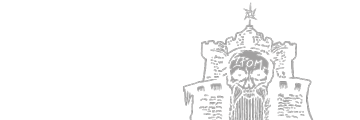Virtual Palace
There are other VRML sites out there. We've attempted to make ours as original and different from any others as possible. Inspiration for a VRML world came from a variety of places including: Inter Sandman (InterSandman's VRML site is no longer there), Planet 9, and The Easy VRML Tutorial.
A Plug-in IS required to view VRML worlds, and we suggest Cosmo Player, for both Netscape and Internet Explorer. Another good one is Intervista's Worldview, but we prefer Cosmo. Click here for basic instructions on how to operate each one. Additional Plug-Ins can also be found at Microsoft, and Netscape.
Virtual Palace Entrance
*Tested with Cosmo Player 2.0 in both IE and NN 4.0.
*Also, Please Note: A new browser window will open up for the VRML world.
*If you have a slow computer, or a slow connection, we don't recommend you click on the "Jump in the Fire" picture, the page linked to it demands a lot of computer resource.
How To
Cosmo Player
Walking
To walk when using the Cosmo Player plug-in, have the walk button selected (white), then put your mouse somewhere in the window and drag it in the direction you wish to walk.
Flying/Floating
To get to a different altitude, so that you can see an object better, select "Slide" , and turn Gravity OFF (blue). Then put your mouse in the window and drag in the desired direction (generally up or down)
World View
Walking
To walk when using the Intervista World View plug-in, hold your mouse over the big arrow, down near the bottom of the screen. Click & hold, and then drag in the direction you wish to walk.
Flying/Floating
To get to a different altitude, so that you can see an object better, right click your mouse anywhere in the window. A pop-up menu will appear. Most of the selections open up to the left to reveal more choices. The top, if I remember correctly, is called "Mode," and in there you can change your mode from walking to flying.
Questions? Comments? Problems? Confused? Suggestion? Email the webmaster.